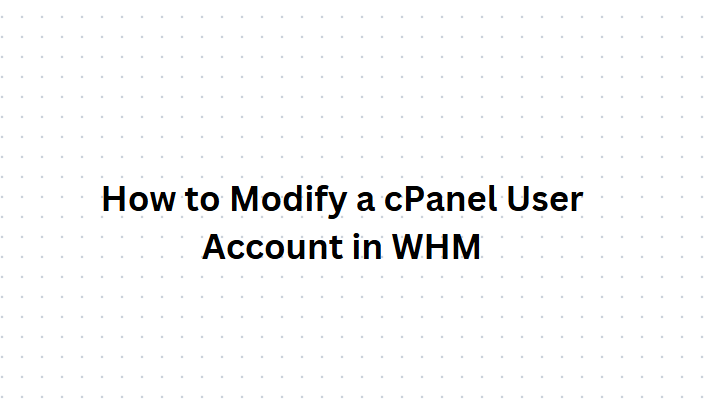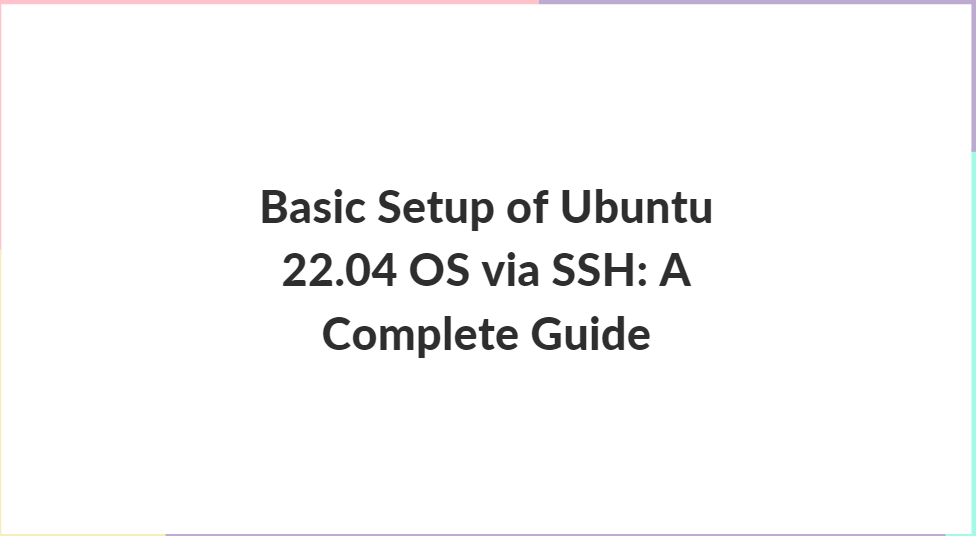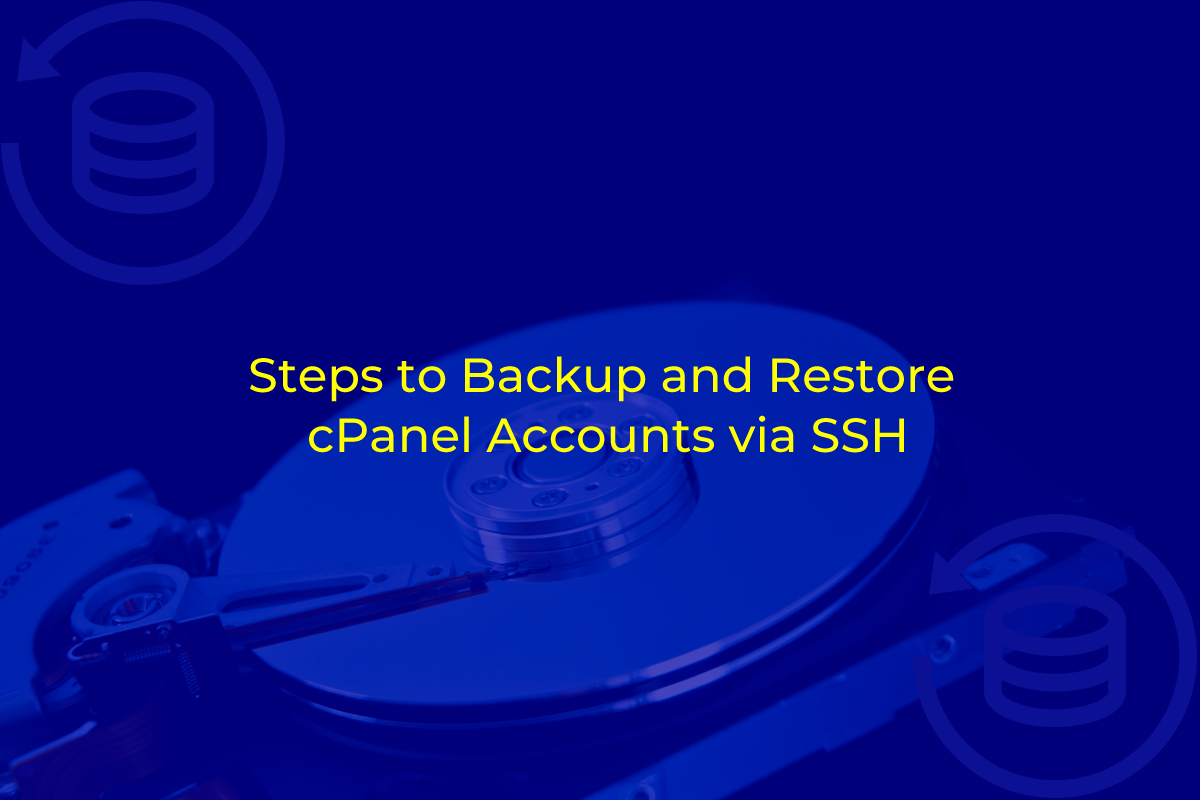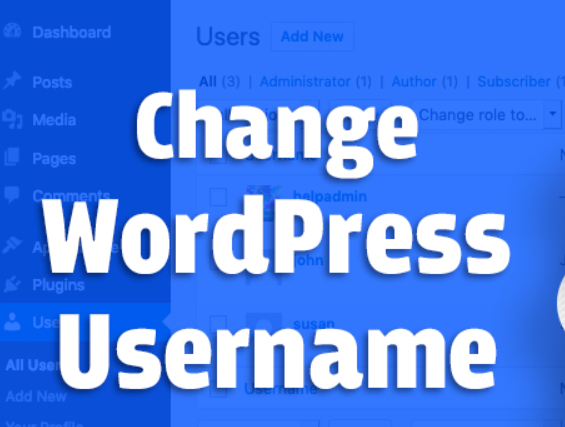
Changing your WordPress username might seem like a daunting task, especially since WordPress doesn’t allow it by default from the admin dashboard. However, there are several ways to accomplish this task. Whether you are seeking a more professional username, improving security, or simply rebranding your site, this guide will walk you through the process step by step.
Table of Contents
What is WordPress?
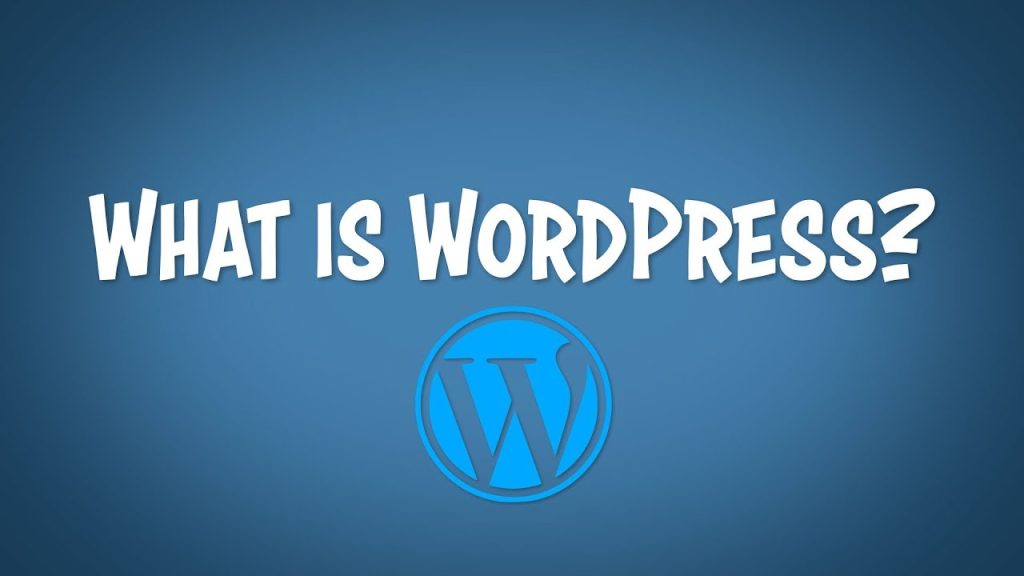
WordPress is a powerful and widely-used open-source content management system (CMS) that allows users to create, manage, and modify content on a website without needing extensive programming knowledge. Launched in 2003 by Matt Mullenweg and Mike Little, WordPress started as a simple blogging tool but has evolved into a versatile platform that powers over 40% of all websites on the internet as of 2024.
Key Features of WordPress
1. User-Friendly Interface
- Ease of Use: WordPress is known for its intuitive interface, making it accessible to beginners and experienced users alike.
- Dashboard: The WordPress dashboard is the control panel where users manage all aspects of their website, including content creation, design customization, and plugin management.
2. Themes and Plugins
- Themes: WordPress offers thousands of free and premium themes, allowing users to change the look and feel of their site with ease.
- Plugins: With over 58,000 plugins available, WordPress users can extend the functionality of their sites, adding features like SEO optimization, e-commerce, social media integration, and more.
3. SEO-Friendly
- WordPress is built with clean code and semantic markup, making it SEO-friendly out of the box. Plugins like Yoast SEO and All in One SEO Pack further enhance a site’s search engine optimization.
4. Flexibility and Customization
- WordPress supports a variety of content types, including blogs, business websites, online stores, portfolios, forums, and more.
- Customization options are extensive, with themes and plugins allowing users to tailor their sites to specific needs.
5. Community Support
- As an open-source platform, WordPress has a large and active community of developers, designers, and users who contribute to its development and offer support through forums, tutorials, and documentation.
6. Security
- WordPress regularly releases updates to address security vulnerabilities. Additionally, numerous plugins and best practices help enhance site security.
Why Change Your WordPress Username
Before diving into the methods, let’s discuss some reasons why you might want to change your WordPress username:
- Security: Using a common username like “admin” makes your site an easy target for hackers. A unique username enhances security.
- Professionalism: A username reflecting your brand or business name looks more professional.
- Rebranding: If you are rebranding your site, changing your username might be necessary to match the new identity.
- Personal Preference: Sometimes, you just outgrow your old username and need a change.
Methods to Change Your WordPress Username
Method 1: Create a New User and Delete the Old One
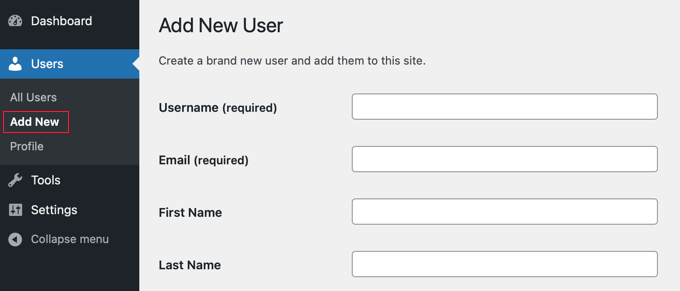
This method involves creating a new user with the desired username and transferring all content from the old user to the new one.
- Log in to Your WordPress Admin Dashboard.
- Go to Users > Add New.
- Fill in the New User Details.
- Username: Enter your new desired username.
- Email: Enter a different email address than the one used for the old username.
- Password: Set a strong password.
- Role: Set the role to “Administrator.”
- Log Out of Your Current Account.
- Log In with the New User Account.
- Go to Users > All Users.
- Delete the Old User Account.
- Check the box next to the old username.
- Select “Delete” from the bulk actions dropdown and click “Apply.”
- Attribute Content to the New User.
- When prompted, select the option to attribute all content to the new username.
Method 2: Using a Plugin
For those who prefer not to manually create a new user, plugins can simplify the process. Plugins are especially useful for those unfamiliar with coding.
- Install and Activate the Username Changer Plugin.
- Go to Plugins > Add New.
- Search for “Username Changer.”
- Click “Install Now” and then “Activate.”
- Change the Username.
- Go to Users > Your Profile.
- Scroll down to the “Username” section.
- Enter the new username and save changes.
Method 3: Using phpMyAdmin

For users comfortable with accessing their database, phpMyAdmin provides a direct way to change the username.
- Access phpMyAdmin from Your Hosting Control Panel.
- Select Your WordPress Database.
- Go to the wp_users Table.
- Locate the table named “wp_users.” (The prefix may vary if you changed it during installation.)
- Find Your Old Username.
- Look for the row with your current username.
- Edit the Username.
- Click “Edit” next to your username.
- Change the value in the “user_login” field to your new desired username.
- Save the changes.
Method 4: Using WP-CLI
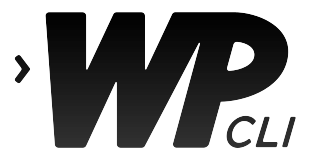
WP-CLI is a command-line interface for managing WordPress installations. It’s a powerful tool for users comfortable with command-line operations.
- Access Your Server via SSH.
- Navigate to Your WordPress Directory.
- Use the wp user update Command.
- Run the following command, replacing
oldusernamewith your current username andnewusernamewith your desired username:
- Run the following command, replacing
Important Considerations
Backup Your Site
Before making any changes to your WordPress site, it’s crucial to back up your site. This ensures you can restore your site in case anything goes wrong. You can use plugins like UpdraftPlus or BackWPup for an easy backup solution.
Update User Profile
After changing your username, ensure that your user profile details are updated. This includes your display name, email address, and any other relevant information.
Notify Your Users
If your site has multiple users, consider notifying them about the change, especially if it impacts their interactions with the site.
Update Login Details
Remember that changing your username will require you to use the new username to log in to WordPress. Update any saved login details in your password manager.
Check for Broken Links
If your username change affects author archives or author links on your site, ensure that all internal links are updated to reflect the new username.
Troubleshooting Common Issues
Login Issues
If you are unable to log in after changing your username, ensure you are using the correct new username. If you forgot the password, use the password reset option.
Lost Content
If content appears missing after changing the username, ensure you attributed all content to the new user correctly during the process.
Database Errors
When using phpMyAdmin or WP-CLI, ensure you follow steps carefully to avoid database errors. Incorrect changes can lead to site issues.
Conclusion
Changing your WordPress username can significantly enhance your site’s security and professionalism. While WordPress doesn’t allow username changes directly from the admin dashboard, the methods outlined in this guide provide various ways to achieve this task, catering to different levels of user expertise.
Whether you choose to create a new user, use a plugin, access phpMyAdmin, or utilize WP-CLI, ensure you follow each step carefully and back up your site before making changes. With a little effort, you can successfully change your WordPress username and improve your site’s overall security and user experience.