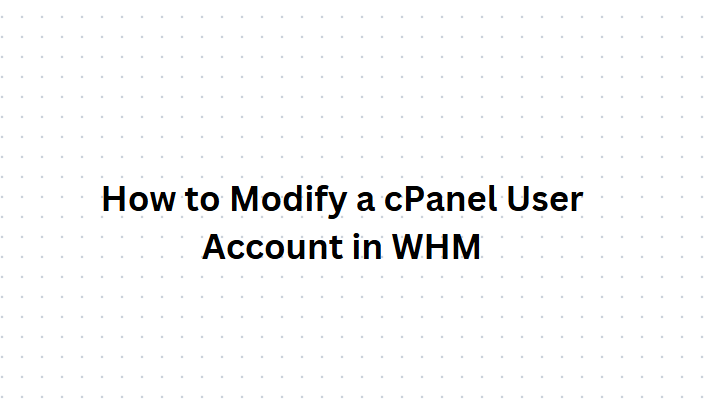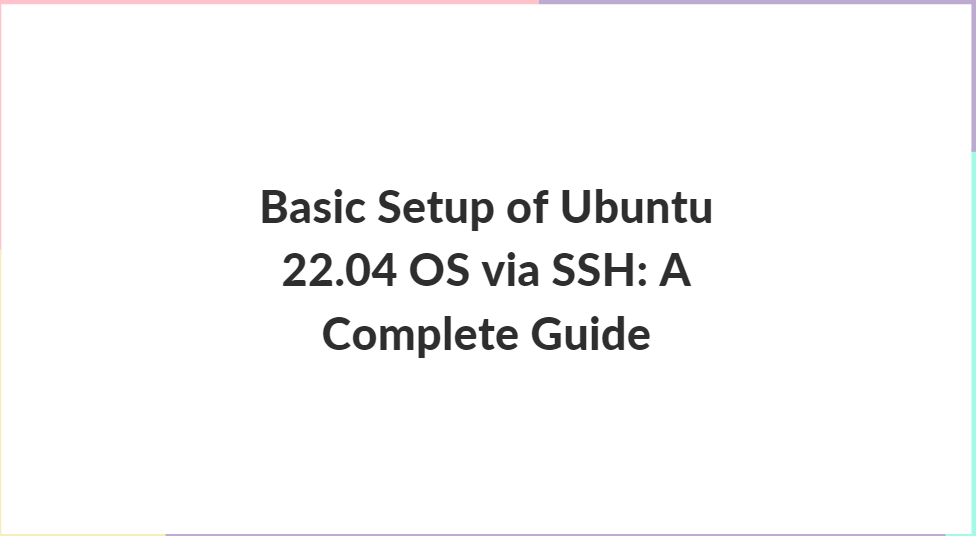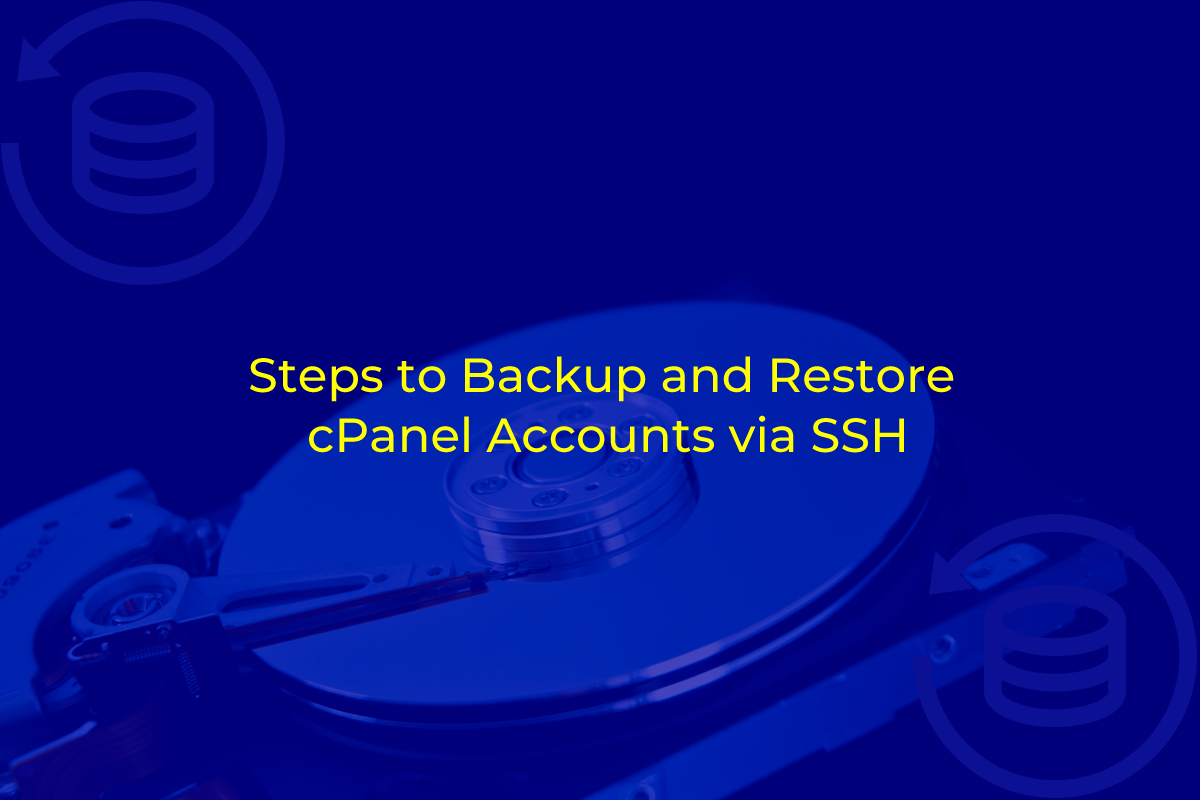Installing ionCube Loader is essential for anyone looking to run encoded PHP files. It’s a widely-used PHP extension for running files encoded by the ionCube Encoder, which protects the source code and helps in optimizing PHP applications. This comprehensive guide will walk you through the entire process of installing ionCube Loader on various environments.
Table of Contents
Introduction
ionCube Loader is a PHP extension used to load encoded PHP files. It decodes these files on-the-fly and enables you to execute protected code. This tool is particularly useful for software vendors who need to distribute PHP applications while protecting their intellectual property.
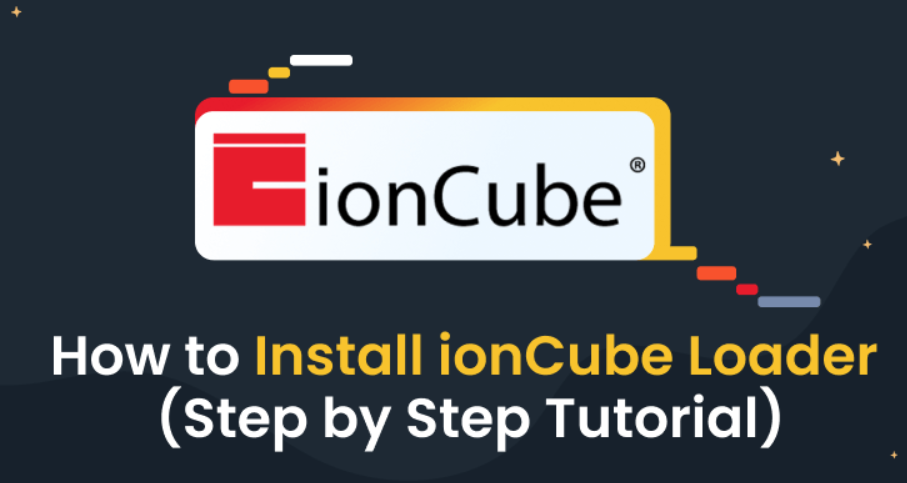
Prerequisites
Before diving into the installation process, ensure that you meet the following prerequisites:
- Access to the server (SSH access for VPS or Dedicated Servers)
- Administrative rights on your local machine (for local installation)
- PHP installed on your system
- Knowledge of editing PHP configuration files
Installation on a Local Environment
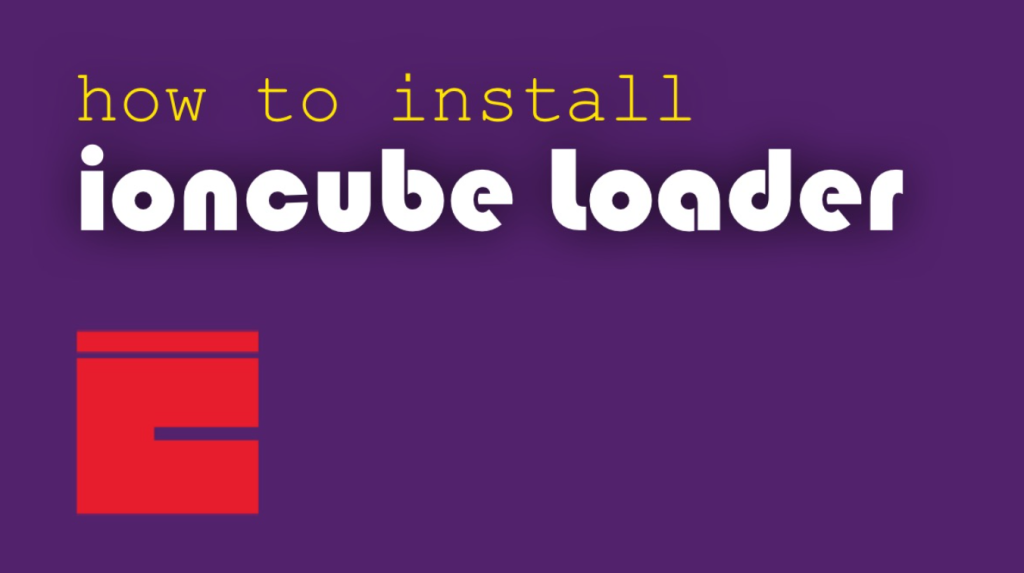
Linux
Download ionCube Loader: Visit the ionCube Loader download page and download the Linux archive.
Extract Files: Extract the downloaded archive using the command:
tar -zxvf ioncube_loaders_lin_x86-64.tar.gz
Determine PHP Version: Run the following command to check your PHP version:
php -v
Add ionCube Loader to PHP: Copy the appropriate ioncube_loader file to your PHP extensions directory (usually /usr/lib/php/extensions).
Edit PHP Configuration File: Open your php.ini file (usually located at /etc/php/X.X/cli/php.ini or /etc/php/X.X/apache2/php.ini) and add the following line:
zend_extension = "/usr/lib/php/extensions/ioncube_loader_lin_X.X.so"
Replace X.X with your PHP version number.
Restart Web Server: Restart your web server to apply the changes.
Installation on a Shared Hosting Environment
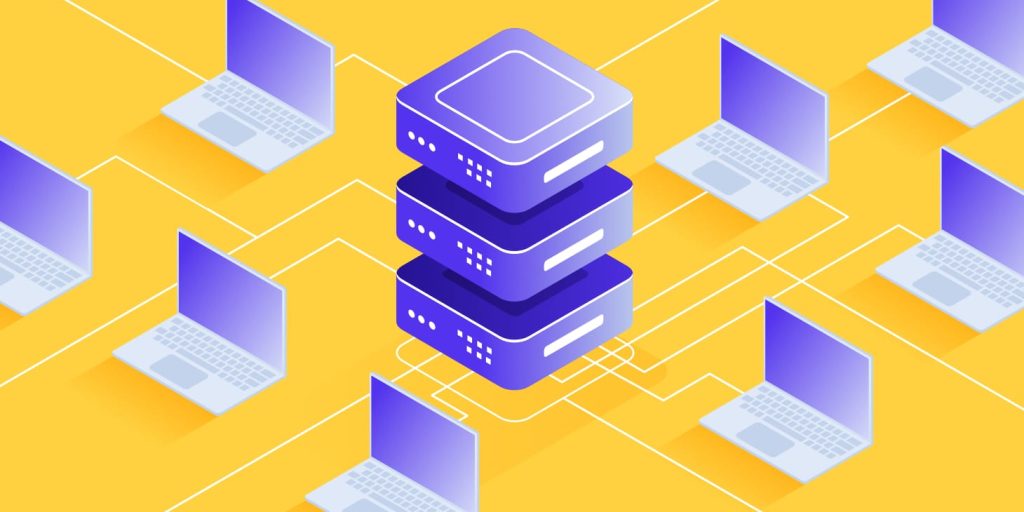
If it’s not installed, follow these steps:
- Check PHP Info: Create a PHP file (
phpinfo.php) with the following content and place it in your web server’s root directory:phpCopy code<?php phpinfo(); ?>Access this file through your browser to check the PHP version and available extensions. - Upload ionCube Loader: Download it from the official site and extract it on your local machine. Upload the appropriate loader file to your hosting account (usually in a directory like
public_html). - Edit PHP Configuration File: Access the
php.inifile on your hosting account. If you don’t have access, create a.htaccessfile in your root directory and add the following line:iniCopy codezend_extension = "/path/to/ioncube_loader_lin_X.X.so"Replace/path/to/with the path to where you uploaded the ionCube loader file andX.Xwith your PHP version number. - Verify Installation: Access your
phpinfo.phpfile again to check if it is listed among the loaded extensions.
Installation on a VPS or Dedicated Server

a. Download ionCube Loader
Visit the ionCube Loader download page and download the archive suitable for your server’s operating system.
b. Extract Files
Extract the downloaded archive using the following command:
tar -zxvf ioncube_loaders_lin_x86-64.tar.gzc. Determine PHP Version
Run the following command to check your PHP version:
php -vd. Add ionCube Loader to PHP
Copy the appropriate ioncube_loader file to your PHP extensions directory, which is typically /usr/lib/php/extensions for Linux.
e. Edit PHP Configuration File
Open your php.ini file (usually located at /etc/php/X.X/cli/php.ini or /etc/php/X.X/apache2/php.ini) and add the following line:
zend_extension = "/usr/lib/php/extensions/ioncube_loader_lin_X.X.so"ReplaceX.Xwith your PHP version number.
f. Restart Web Server
Restart your web server to apply the changes. Use the appropriate command based on your web server:
# For Apache
sudo systemctl restart apache2
# For Nginx
sudo systemctl restart nginxVerification and Troubleshooting
To verify that it is installed correctly, create a PHP file with the following content and access it through your web browser:
<?php
if(extension_loaded('ionCube Loader')){
echo 'ionCube Loader is installed.';
}else{
echo 'ionCube Loader is NOT installed.';
}
?>
If you encounter issues, here are a few troubleshooting steps:
- Check PHP Configuration: Ensure that the path to the ionCube loader file is correct in the
php.inifile. - Check Web Server Logs: Look at the web server logs for any errors related to PHP or ionCube Loader.
- Check PHP Version: Ensure that you are using the correct loader file for your PHP version.
Common Issues and Solutions
Issue: ionCube Loader not detected
Solution:
- Double-check the
php.inifile for correct loader path and syntax. - Ensure the
php.inifile being edited is the one used by your web server. - Restart the web server after making changes.
Issue: Incompatible Loader
Solution:
- Make sure you downloaded the loader file that matches your PHP version and thread safety setting.
Issue: Permission Denied
Solution:
- Ensure the loader file has appropriate permissions. Use the following command to set permissions
sudo chmod 755 /path/to/ioncube_loader_lin_X.X.so
Conclusion
It is a straightforward process if you follow the correct steps and ensure compatibility with your PHP version. Whether you are setting it up on a local machine, shared hosting, or a VPS, the process involves downloading the appropriate loader, configuring the php.ini file, and verifying the installation. You can protect your PHP code and run encoded applications efficiently.
By following this guide, you should be able to install ionCube Loader without any issues. If you encounter problems, refer back to the troubleshooting section or consult the ionCube Loader documentation for more detailed information.