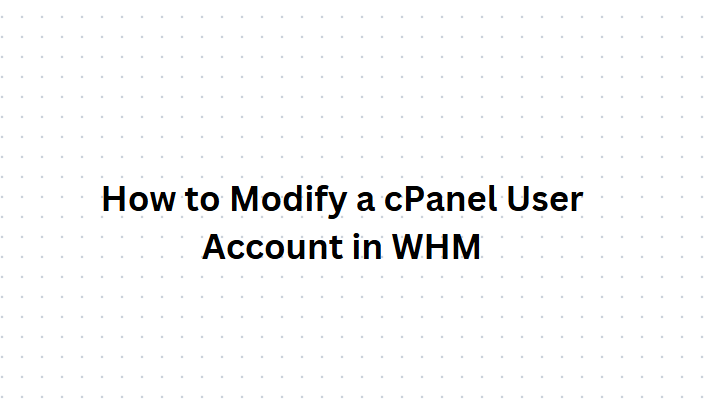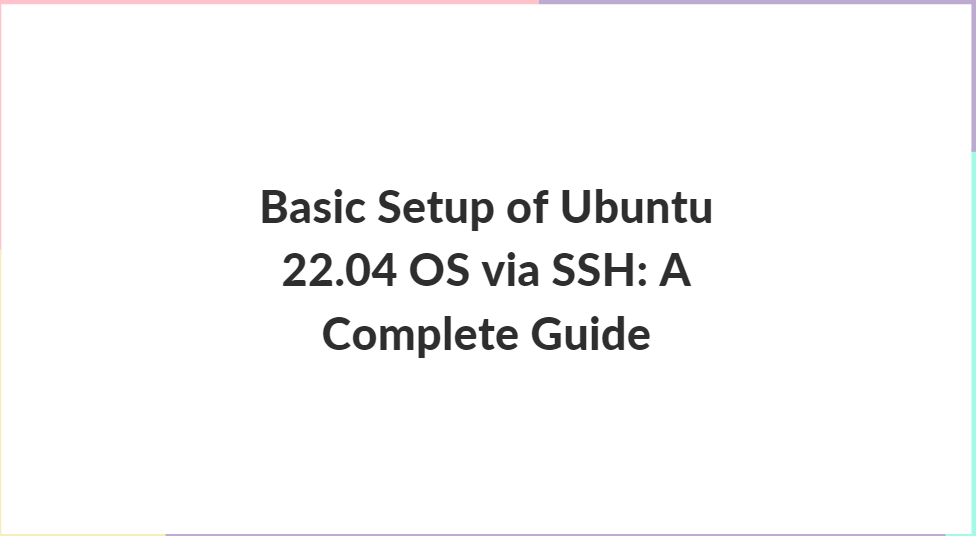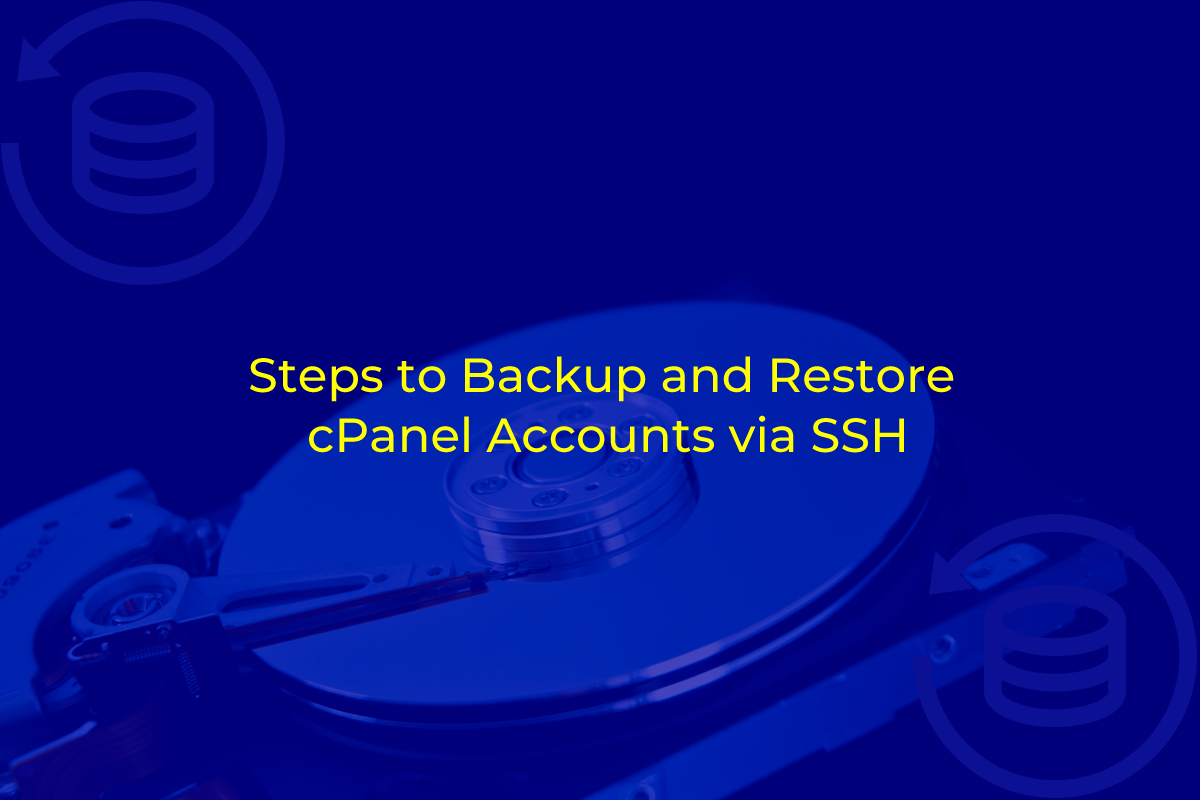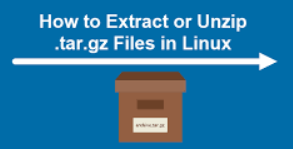
Linux users frequently encounter compressed files with the .tar.gz extension. These files are created using the tar (tape archive) command and then compressed using gzip (GNU zip). This combination results in a file that is both a collection of files and directories and compressed to save space. Extracting .tar.gz files is a common task that every Linux user should be familiar with. In this blog post, we’ll delve into the process of extracting .tar.gz files using the Linux command line, covering everything from basic commands to advanced options and troubleshooting.
Table of Contents
Understanding .tar.gz Files in Linux
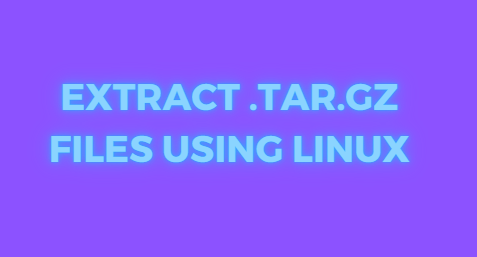
What is a .tar File?
A .tar file, short for tape archive, is a collection of files and directories stored in a single file. The tar command is used to create, maintain, and extract from such archives. It does not compress the files but merely bundles them together.
What is gzip?

Gzip is a compression tool designed to reduce the size of files. When a .tar file is compressed using gzip, the resulting file is a .tar.gz file. This compressed archive is smaller in size, making it easier to transfer and store.
Why Use .tar.gz Files?
- Space Efficiency: Compression reduces file size, saving disk space.
- Convenience: Bundling multiple files and directories into a single file simplifies file management.
- Portability: Smaller files are easier to transfer over the network.
Basic Extraction Commands in Linux
The tar Command
The primary command for working with .tar.gz files is tar. The basic syntax for extracting a .tar.gz file is:
tar -xzvf filename.tar.gz
Let’s break down this command:
tar: Invokes the tar command.-x: Extracts the contents of the archive.-z: Uncompresses the gzip file.-v: Verbose mode, which displays the extraction process.-f: Indicates that the next argument is the name of the archive file.
Example
Suppose you have a file named example.tar.gz in your current directory. To extract its contents, open a terminal and run:
tar -xzvf example.tar.gz
You will see a list of files being extracted, and the contents will be placed in the current directory.
Advanced Extraction Options in Linux
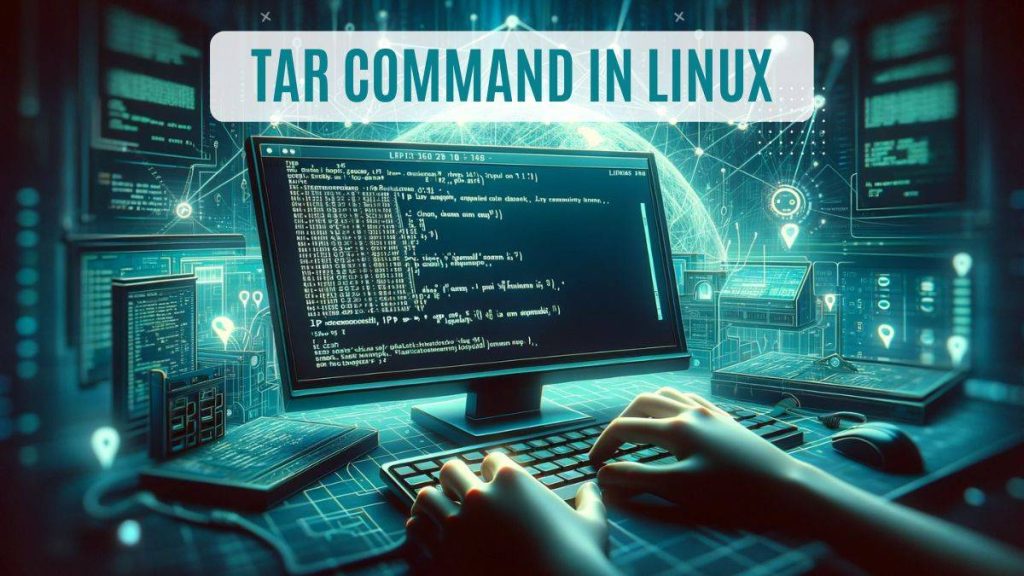
Extracting to a Specific Directory
By default, the tar command extracts files to the current directory. To extract to a specific directory, use the -C option followed by the directory path:
tar -xzvf example.tar.gz -C /path/to/destination
Extracting Specific Files
Sometimes, you may only need to extract certain files from a .tar.gz archive. You can specify the filenames after the archive name:
tar -xzvf example.tar.gz file1 file2
Listing the Contents of a .tar.gz File
Before extracting, you might want to see what’s inside the archive. Use the -t option to list the contents:
tar -tzvf example.tar.gz
This command displays the list of files and directories in the archive without extracting them.
Extracting Without Overwriting
If you want to extract files but avoid overwriting existing files, use the --keep-old-files option:
tar -xzvf example.tar.gz --keep-old-files
Verbose Output
For more detailed information during extraction, the -v option (verbose) can be used. It shows the names of the files being extracted:
tar -xzvf example.tar.gz
Common Errors and Troubleshooting in Linux

Error: “Cannot open: No such file or directory”
This error occurs when the specified .tar.gz file does not exist in the current directory or the path is incorrect. Ensure you are in the correct directory or provide the full path to the file.
Error: “Not in gzip format”
This error indicates that the file is not a valid .tar.gz file. It might be corrupted or not actually compressed with gzip. Verify the file’s integrity and ensure it’s a valid .tar.gz file.
Error: “Cannot create directory: Permission denied”
This error happens when you lack the necessary permissions to extract files to the target directory. Use sudo to run the command with elevated privileges:
sudo tar -xzvf example.tar.gz -C /path/to/destination
Real-World Examples in Linux
Extracting a WordPress Archive
Suppose you have downloaded a WordPress archive named wordpress.tar.gz and want to set up a local development environment. Follow these steps:
- Navigate to your web server’s root directory:shCopy code
cd /var/www/html - Extract the WordPress archive:shCopy code
tar -xzvf ~/Downloads/wordpress.tar.gzThis command extracts the contents of the archive to/var/www/html.
Backup and Restore
Creating backups and restoring them is a common use case for .tar.gz files. To back up a directory:
- Create a tar.gz archive:shCopy code
tar -czvf backup.tar.gz /path/to/directoryThis command creates a compressed archive namedbackup.tar.gz. - Extract the backup:shCopy code
tar -xzvf backup.tar.gz -C /path/to/restoreThis command extracts the backup to the specified directory.
Best Practices
Verify File Integrity
Always verify the integrity of your .tar.gz files before extraction. Use the sha256sum command to check the file’s checksum:
sha256sum filename.tar.gz
Compare the output with the provided checksum to ensure the file is not corrupted.
Use Compression Wisely
While gzip is effective, there are other compression tools like bzip2 (.tar.bz2) and xz (.tar.xz). Choose the compression method that best suits your needs in terms of speed and compression ratio.
Automate with Scripts
For repetitive tasks, consider creating shell scripts to automate the extraction process. Here’s a simple script to extract all .tar.gz files in a directory:
#!/bin/bash
for file in *.tar.gz; do
tar -xzvf "$file"
done
Save this script as extract.sh, make it executable, and run it in the target directory:
chmod +x extract.sh
./extract.sh
Conclusion
Extracting .tar.gz files using the Linux command line is a fundamental skill for system administrators and developers. With the tar command, you can efficiently manage compressed archives, ensuring smooth and effective file management. From basic extraction to advanced options and troubleshooting, this guide provides comprehensive knowledge to handle .tar.gz files confidently. By following best practices and leveraging automation, you can streamline your workflow and maintain a well-organized system.