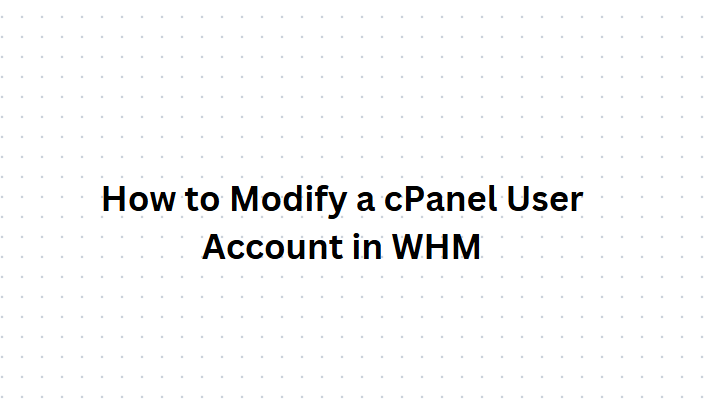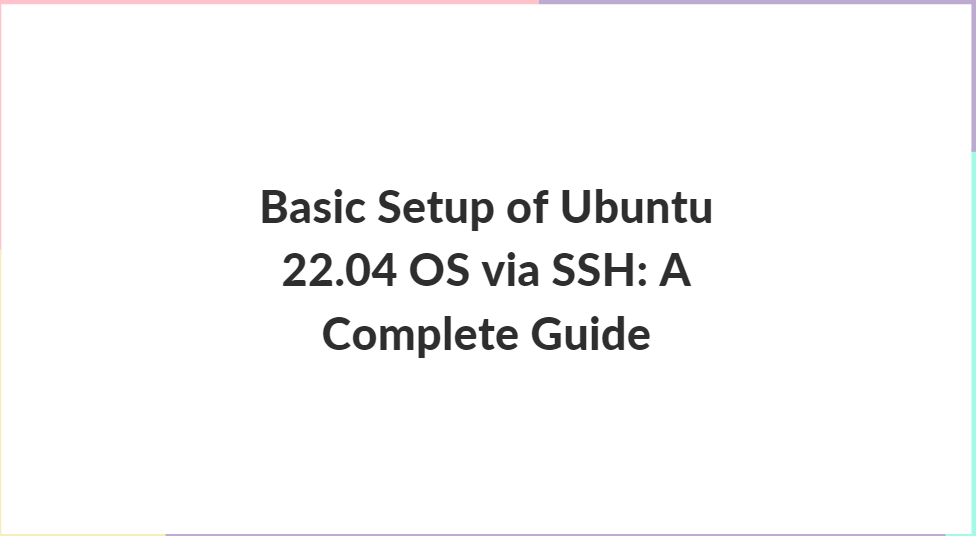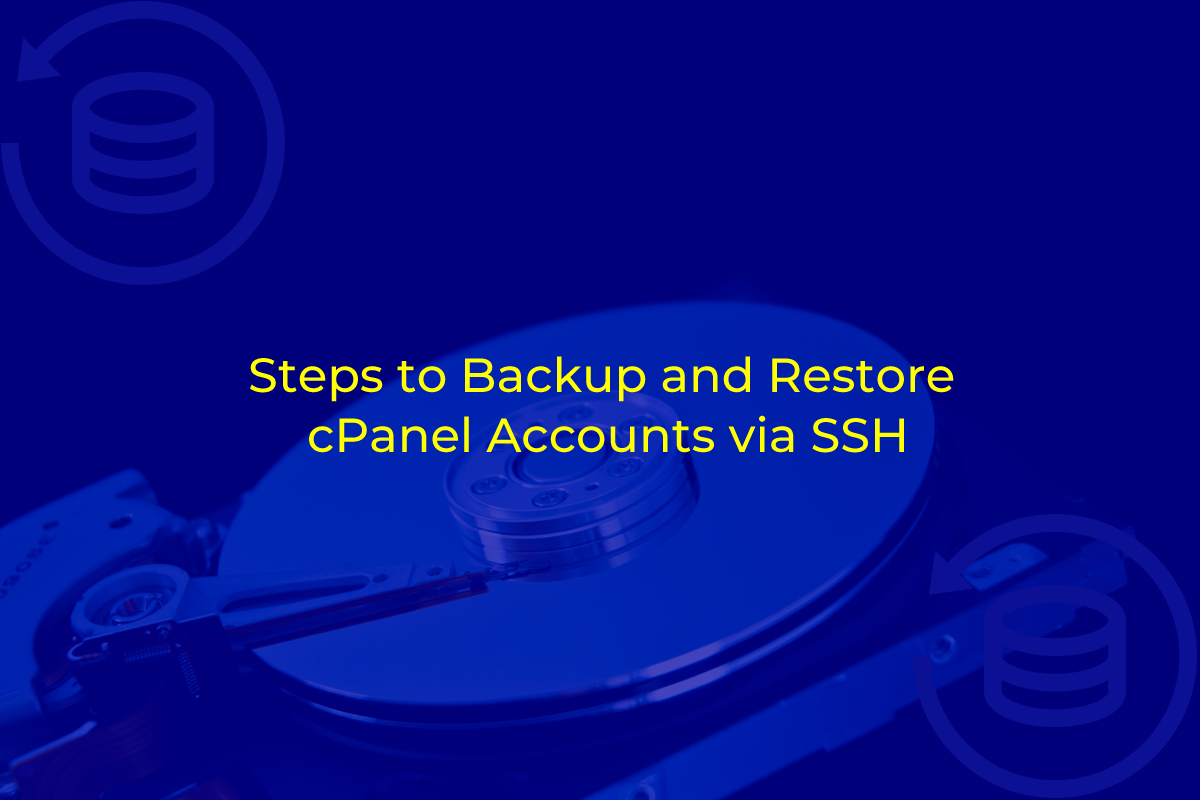Redirecting a domain is a common task for website administrators, particularly when migrating a website, consolidating domains, or setting up URL forwarding. In cPanel, domain redirection is an easy process that allows you to send traffic from one domain to another. Whether you’re redirecting a single page or the entire domain, cPanel provides the tools to make this process seamless.
In this guide, we will walk you through the steps required to redirect a domain in cPanel. We’ll cover different types of redirects, the importance of choosing the right type, and how to use the cPanel interface to accomplish the task.
Table of Contents
What Is Domain Redirection?
Domain redirection, also known as URL forwarding, involves sending users from one web address to another. For example, if you move your website from oldsite.com to newsite.com, you might want to set up a redirect so that visitors who go to oldsite.com are automatically sent to newsite.com.
Why Would You Need to Redirect a Domain?
There are several reasons why you might want to redirect a domain:
- Website Migration: If you’ve moved your website to a new domain, you want visitors to be seamlessly forwarded to the new address.
- SEO Purposes: Redirecting old URLs to new ones helps maintain search engine rankings and avoid broken links.
- Domain Consolidation: If you own multiple domains (e.g.,
example.comandexample.net), you might want to redirect one to the other for consistency. - Error Pages: Directing users away from broken links or outdated pages ensures a smoother user experience.
Types of Redirects
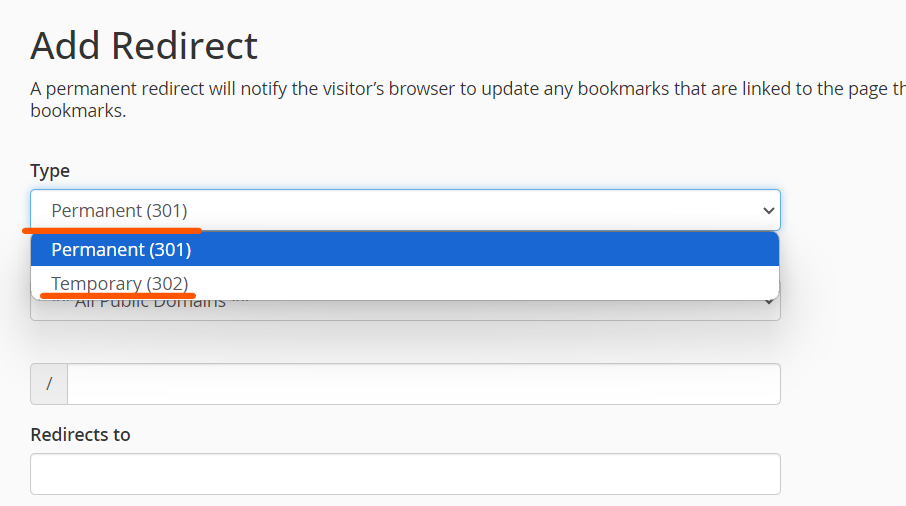
There are two main types of redirects that you can set up in cPanel:
- 301 (Permanent) Redirect: This type of redirect tells search engines and browsers that the redirect is permanent. It also transfers any SEO value from the old URL to the new one.
- 302 (Temporary) Redirect: This is a temporary redirect that tells search engines the move is not permanent. The original URL will still be indexed by search engines.
How to Set Up a Redirect in cPanel
Follow these steps to redirect a domain in cPanel:
Step 1: Log in to cPanel
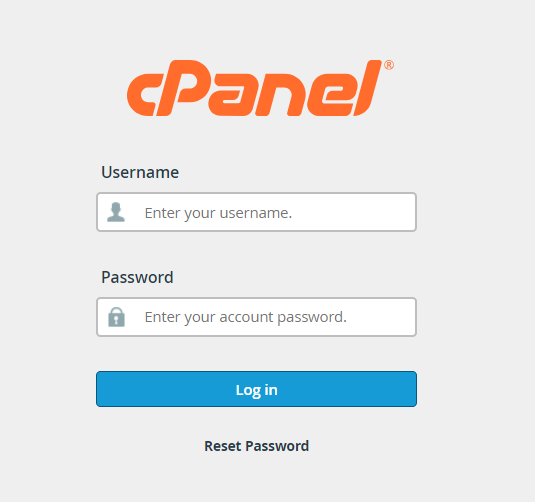
- Open your browser and go to the cPanel login page.
- Enter your username and password, then click Log In.
Step 2: Navigate to the Redirects Section

- In the Domains section of cPanel, look for the Redirects option and click on it.
Step 3: Choose the Type of Redirect
- In the Add Redirect section, select the type of redirect you want to create: Permanent (301) or Temporary (302).
- A 301 Permanent Redirect is recommended for most scenarios, as it helps with SEO.
Step 4: Select the Domain to Redirect
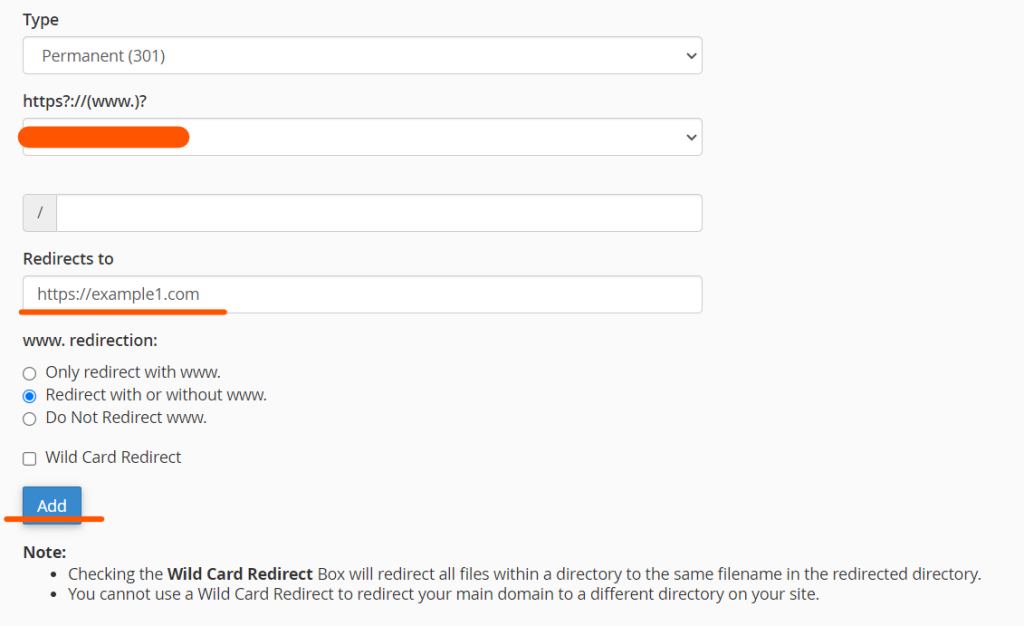
- From the dropdown menu, choose the domain you want to redirect. If you want to redirect a specific page, enter the path in the field next to the domain.
- Example: If you’re redirecting
www.example.com/page1towww.example1.com/page2, selectwww.example.comand enterpage1in the path field.
Step 5: Enter the Target URL
- In the Redirects to field, enter the full URL of the destination domain or page you want to redirect visitors to. Make sure to include the http:// or https:// protocol.
Step 6: Choose Redirection Options
- You’ll see two additional options:
- www Redirection: This allows you to specify whether the redirect should apply to all versions of the URL (with and without the
wwwprefix). - Wild Card Redirect: Selecting this option will redirect all files within a directory to the same file on the new domain.
- www Redirection: This allows you to specify whether the redirect should apply to all versions of the URL (with and without the
Step 7: Test the Redirect
- After setting up the redirect, it’s important to test it to ensure everything is working correctly. Open your browser and go to the original domain or page to confirm the redirection.
How to Remove a Redirect
If you need to remove a redirect at any point, follow these steps:
- In the cPanel Redirects section, you’ll see a list of active redirects at the bottom of the page.
- Find the redirect you want to remove and click the Delete option next to it.
- Confirm the deletion to remove the redirect.
Common Issues and Troubleshooting
Using DNS for Domain Redirects
If you want to redirect a domain entirely to another, you can also use DNS settings to do so. While this method isn’t available directly through cPanel, it can be configured through your domain registrar by updating the DNS records.
Best Practices for Domain Redirects
- Use 301 Redirects for SEO: Always use a 301 redirect when moving content permanently. This will pass SEO value from the old page to the new one.
- Redirect Old URLs to Relevant Pages: Make sure you redirect to pages that are relevant to the original content, especially when managing SEO and user experience.
- Keep Track of Redirects: Use a log to track all the redirects you set up, especially if you manage multiple websites or domains.
Conclusion
Redirecting a domain or specific pages in cPanel is an essential task for any website administrator. Whether you’re migrating a website, consolidating domains, or fixing broken links, cPanel’s Redirects tool makes it easy to set up both temporary and permanent redirects. By following the steps outlined in this guide, you can ensure your users are seamlessly redirected to the correct URL, improving user experience and preserving your site’s SEO.
Always choose the right type of redirect for your needs, and remember to test your redirects after they’re set up to avoid any issues. With proper implementation, domain redirection can be a simple and effective way to manage your website’s traffic.